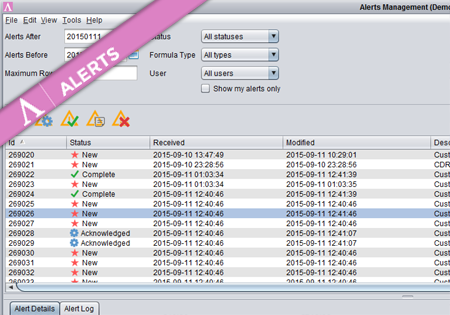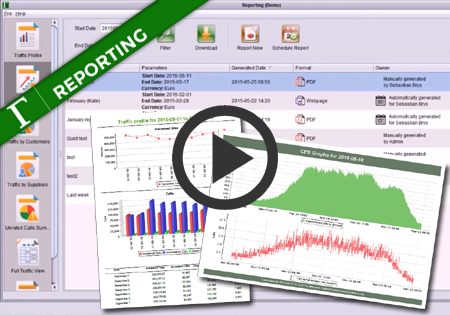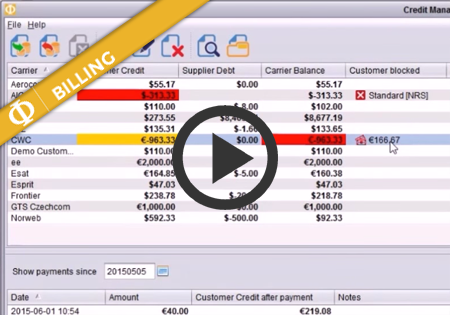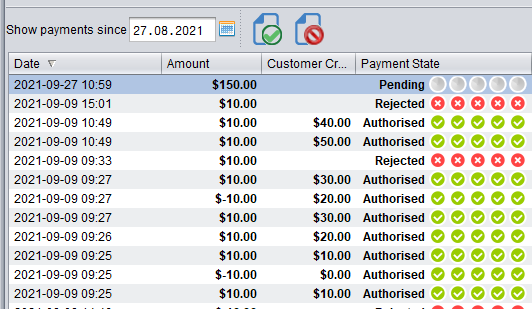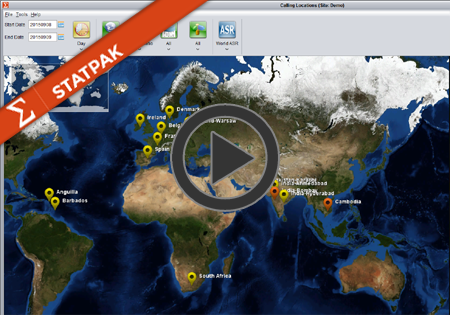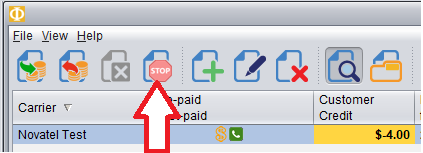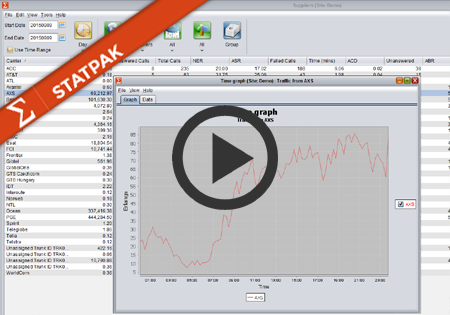Alerts Management
Once the Alert is generated, the responsible persons are notified and the Alerts are accessible from the Overview screen. The screen consists of three parts. At the top there is a set of filters to allow the users to finds only those Alerts they are interested in. In the middle panel there is a list of alerts meeting the criteria from the filters. In the lower panel are the details of the selected Alert.
Once an Alert has been examined, it can either be marked as ACKNOWLEDGE or COMPLETE.
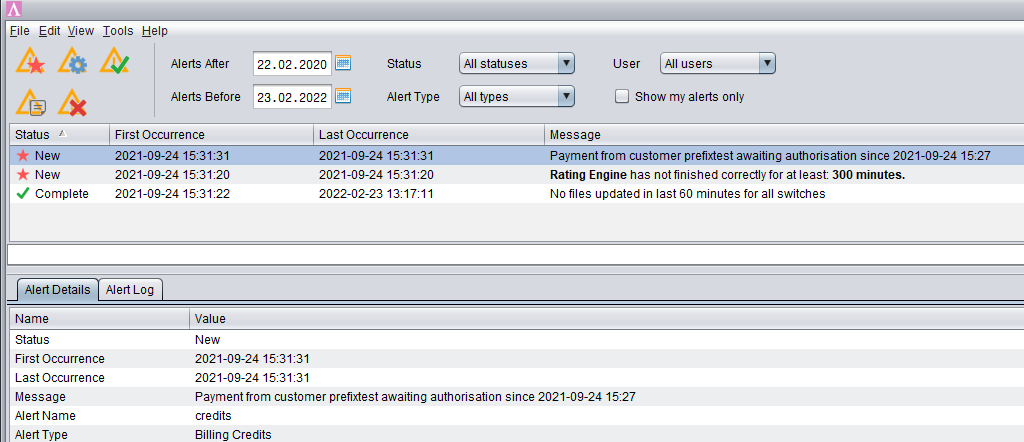
NB: If during setup you set the Notification Type to ‘First Occurrence’ this means that if an alert is raised, only one notification will be sent by the system. The alert must have a change of status to ‘Completed’ to allow the system to reset that Alerting instance in preparation for new Alerts.
Using the toolbar over the table you can manage the alerts – change the state of the alert, add comments, remove the alert.
All comment added to the alert are stored in the log along with the date and the user name who added the comment. The log can be accessed in the Alert Log tab in the bottom part of the screen. The comments may also be added while the state of the alert is being changed.