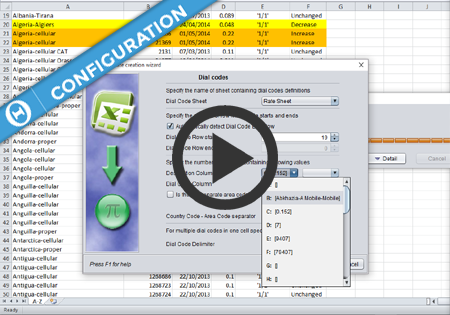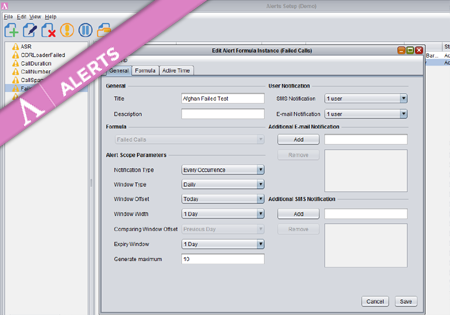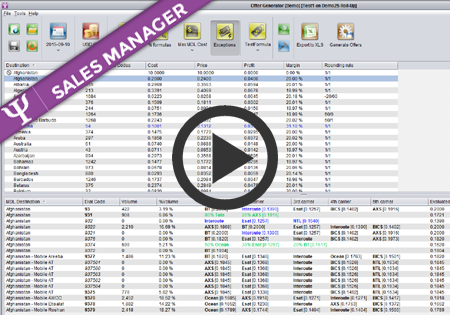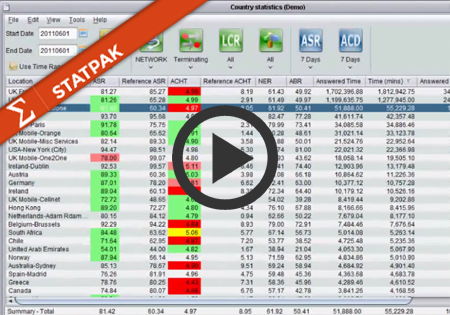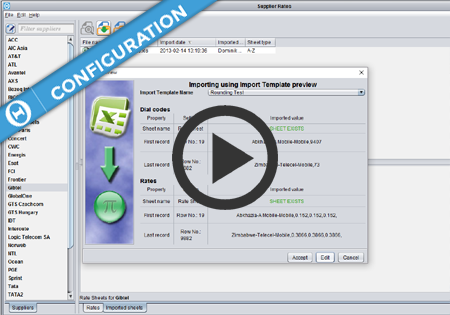Trunks configuration
Trunk configuration is the area that determines proper recognition of who the Customer and who the Supplier was in a certain call.
When the call has been made, the switch produces a CDR with the two trunks in it:
1) the incoming trunk – which specifies the Customer who sent the call
2) the outgoing trunk – which specifies the Supplier who routed the call
Trunk configuration allows you to link the trunk-id (that is present in the CDRs) with a Carrier (a Customer or a Supplier) in Novatel Control Centre.
A single trunk-id can be linked with a single Carrier only.
However, the trunk-id-to-carrier linking is time-based so a trunk-id which was linked to ‘Carrier A’ in January, can be linked with ‘Carrier B’ in February.
Let’s consider a scenario where a trunk-id ‘abc’ should be linked with a Carrier ‘ABC Telecom’ with the beginning of 2022 and then on February 10th 2022 we want to reuse this trunk-id for a Carrier ‘AMT Tel’
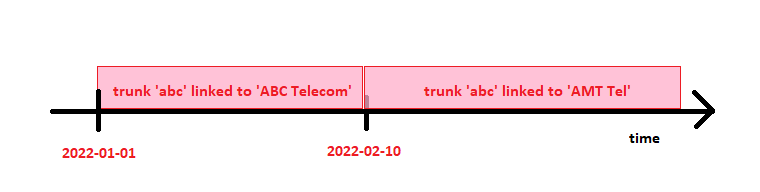
When you add a new trunk configuration, it is important to put the date of when the trunk-to-carrier assignment should become effective. Any CDRs with this trunk-id and the date before the configured ‘Effective date’ will not point to our carrier.
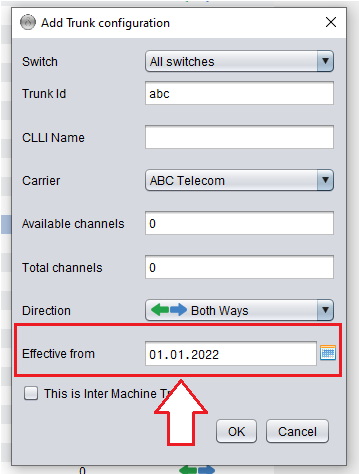
When you try to edit an existing trunk, you will notice that the only editable attributes of the trunk are the CLLI name, the channels and the direction.
The actual trunk-id, its effective date and the actual assignment to a Carrier can not be modified. Opening the ‘Edit’ dialogue is a good way to find the date from when the trunk-id-to-carrier link is effective.
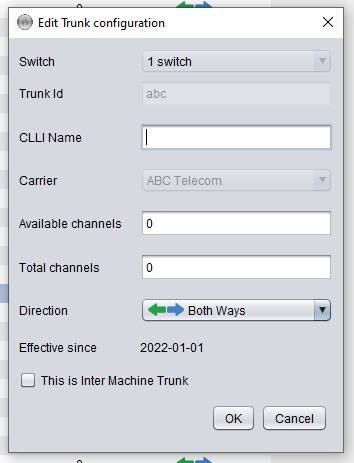
When you want to change the configuration to assign the trunk-id (already linked with a carrier) to another carrier, you need to deactivate the current trunk-id-to-carrier link a create a new one.
To do so, select the existing trunk and push the ‘Deactivate’ button…
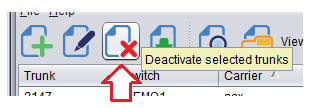
…and in the dialogue show, select the date on which you want to change the trunk-id assignment.
The date selected here is the first day on which the existing trunk is not active and thus the same trunk-id may be reused for another carrier.
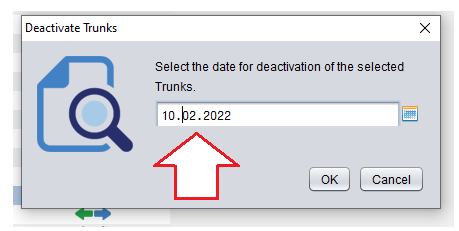
On the main toolbar, you can select the date for which you want to see the active trunk assignments.
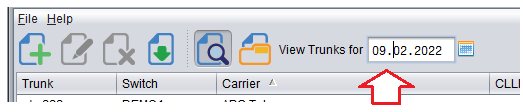
If you select the 9th of February, you will see find our ‘abc’ trunk. It will be displayed in grey to indicate that this trunk configuration has been deactivated. You can hover the mouse pointer above the trunk to see the deactivation date.

You can still edit a deactivated trunk to modify editable parameters (which may be needed to properly calculate/display historical traffic statistics). You will also see in the edit dialogue the active time period of the deactivated trunk.
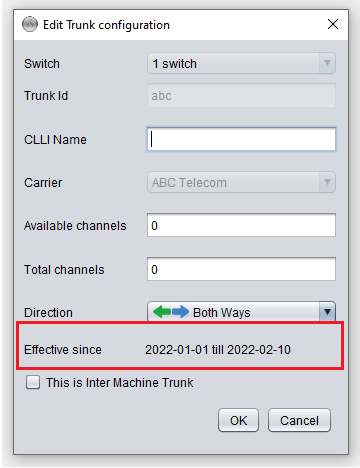
If you use the ‘View trunks for’ date filtering to display trunks active on February 10th, you will notice our trunk ‘abc’ is not shown in the table.
This means you can create a new trunk configuration (in a standard manner shown already above) for trunk ‘abc’ – to link it with another carrier effective from 2022-02-10.
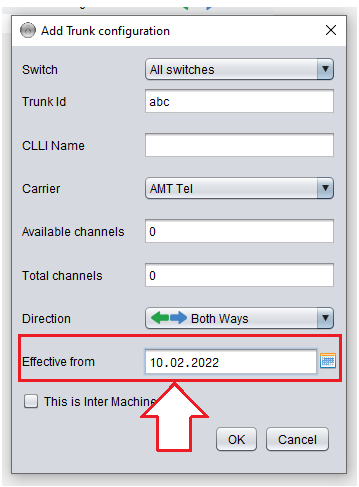
The system will not allow you to create a trunk configuration effective on a date while this trunk-id was still in use with another carrier.