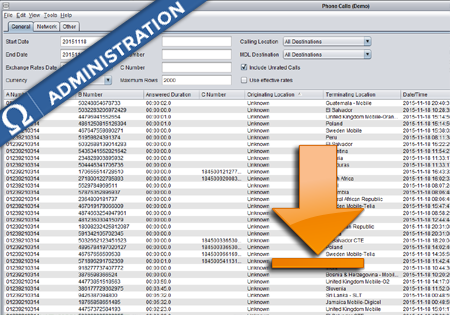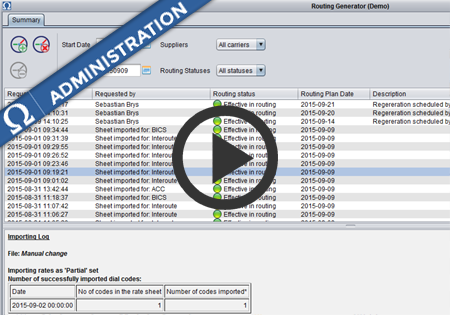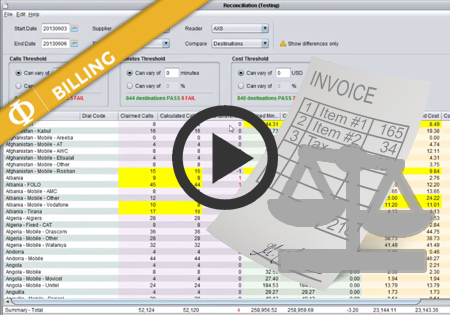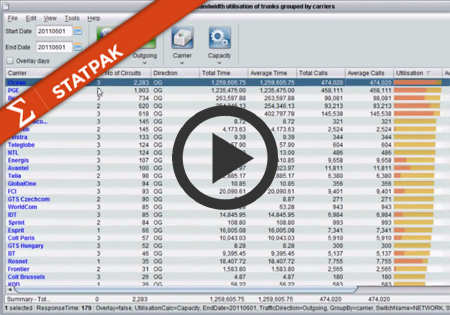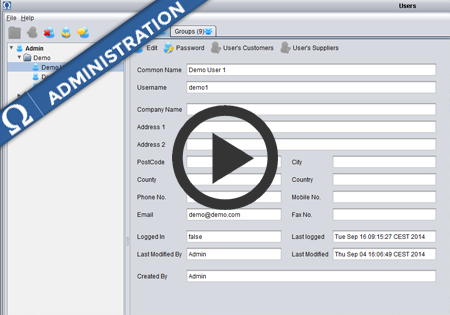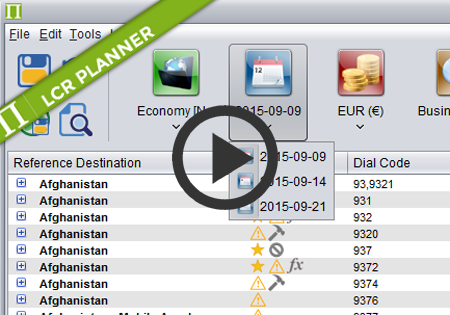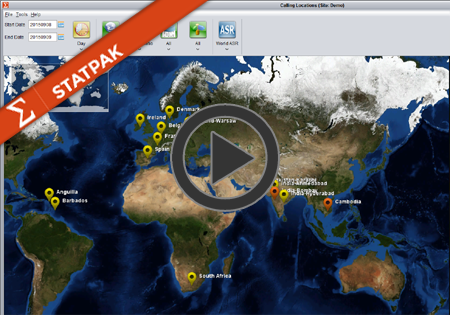Downloading CDRs
CDR Downloading – How to
The following document describes how to download a csv file with CDRs for parameters defined by the user. The CDRs can be downloaded either from any View by … screen or from the Phone Calls screen.
1. Define the CDRs that the user is interested in.
To download the CDRs for any particular row on View by … result the user has to define parameters and press the submit button. Next the user has to right click on the row that CDRs has to be prepared for and select Download CDRs from the context menu.
The second option is to go to Phone calls screen. It can be done either directly or by drilling down from any of the View by screens … For the direct mode the user has to define his parameters prior to clicking the download button. Once the parameters are set the user has to click the download button.
2. Configure the download parameters.
The next step is to select the columns from CDR that the user is interested in. By default no column is selected. To select them all the user has to press the select all button on the bottom of the configuration dialog window. The user has to set the title of the CDR Download and optionally a description.
Once the parameters are configured the user has to press ok button.
3. Check the status of CDRs Download.
Once the CDR Download is configured the user can open CDR Download screen from Money module.

New CDR Download should appear there.
Once the CDR Download is complete its status changes to “Ready to download” (a green ball). The user is able to download the CDRs by selecting the CDR Download in the table and clicking the download button.
All the imported CDRs are zipped CSV files.