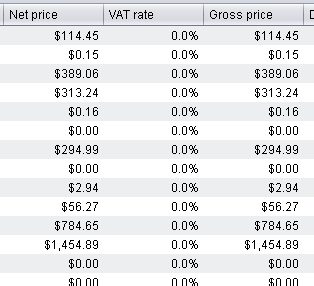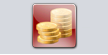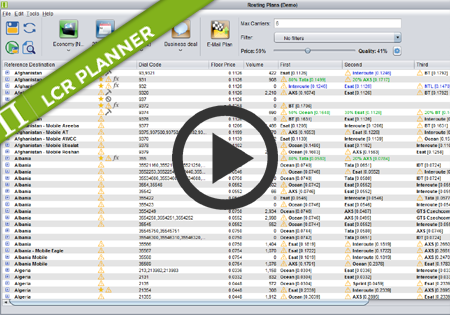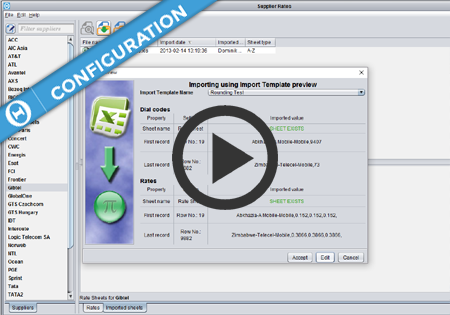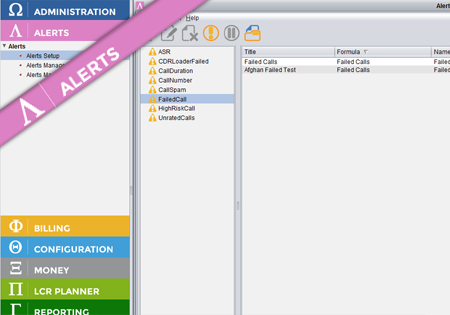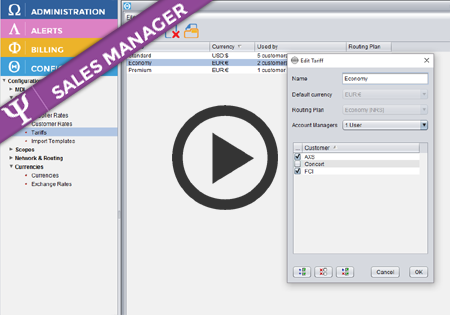Multicurrency support in Control Centre
Configuration
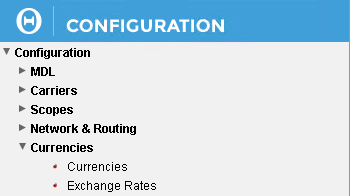
All currencies in Control Centre in Configuration->Currencies->Currencies screen.
On Configuration->Currencies->Exchange Rates screen you can review and configure the Exchange Rates between the currencies you have configured on the Currencies screen.
The exchange rates can be configured to update automatically every night from www.exchange-rates.org, or they can be updated manually.
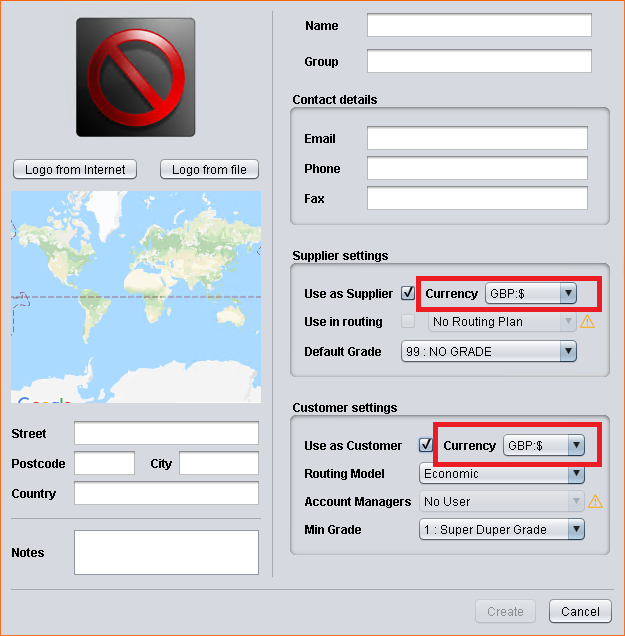
While creating/editing a Carrier on Configuration->Carriers->Carriers screen, it is possible to configure:
– which currency it will use as a Customer (so in which currency you are going to offer them rate sheets)
– and which currency it will use as a Supplier (so in which currency they are sending you their rate sheets)
So a single carrier may have two different currencies configured as the Customer Currency and the Supplier Currency
Viewing financial values

All screens in Control Centre presenting any financial values have the Currency selection button on the toolbar.
After opening the screen the currency button is always preselected to the currency that is configured as default.
So e.g. on Supplier and Customer Rates screens you can view the rates in the original currency the rate sheet was sent in, but you can also switch with that button to any other currency and the content will be recalculated using the effective exchange rate.
The image below shows the Suppliers rates which were sent in GBP but we’re now viewing them in EUR.
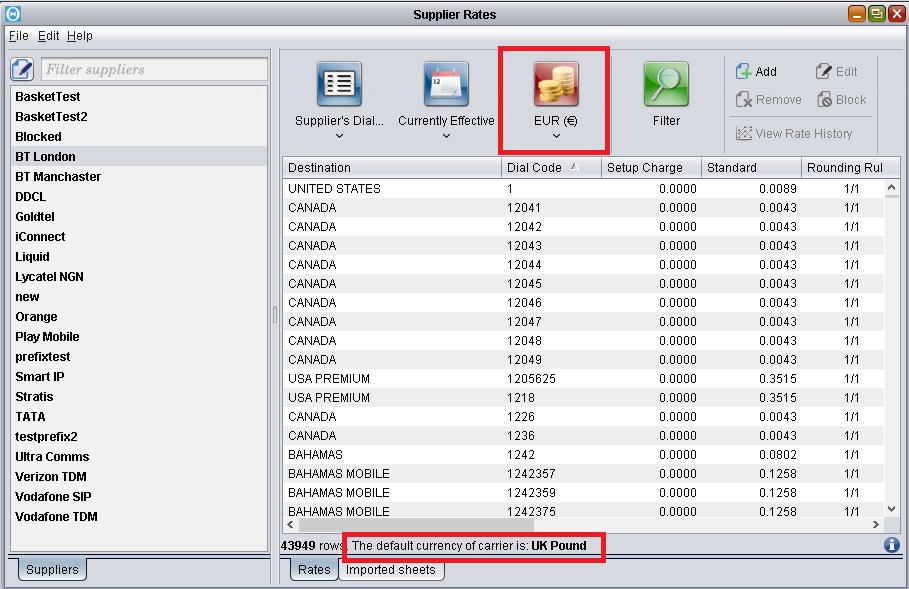
Money screens
All phone calls are rated in the original currencies. This means that:
– the revenue is calculated in the currency of the Customer who made the call
– the expense is calculated in the currency of the Supplier via which the call was routed.
So on Money View by screens, content which originally is in different currencies can be viewed (e.g. On View by Country, you may have calls to UK, which was routed by 2 different Suppliers, and one of them used GBP and the other EUR)
Therefore on all Money screens, there is also the currency selection button. This makes all financial values on that screen (no matter in which currency they originally were) recalculated to the selected currency.
So, e.g. if there are some revenue calculated in GBP (because the Customers used GBP) and some expense calculated in EUR and USD (because some Suppliers used EUR and some others USD) when USD is selected on the currency button, then all: Revenue, Expense and Profit columns will be displayed in USD.
So in this example, the system automatically recalculated the revenue from GBP to USD and some of the expense from EUR to USD.
Below the Start/End date calendars there is another one – Exchange Rates Date. By default, the system will use the currently effective exchange rates for calculations. However, when viewing some historical data, it is possible to use exchange rates effective on some specific date.
Also, when viewing a range of dates, it is possible for each day’s financials to be recalculated with the exchange rates effective on that day by pushing ‘Use Effective Exchange Rates‘ button on the right.
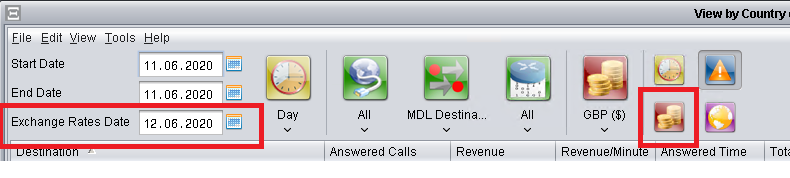
Routing Plans
A similar approach to what is described above is implemented in Routing Plans.
The rates from your Suppliers may be coming in different currencies – some Suppliers may send rate sheets in EUR, other in USD, etc
LCR Planner needs to compare them in order to advise which one is the cheapest. So it coverts all Supplier rates to one Currency so that they are comparable. Currency can be selected again with the currency button. When hovering mouse over a carrier that uses a different currency from the one that is displayed on the screen, the values in both currencies in the tooltip will be seen.
Sales Manager
The currency button is also present in Offer Generator screen.
If there is a need to produce a rate sheet in a new currency, just select that currency in the currency button.
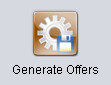
After pushing the ‘Generate Offers’ button, only those Customers which use the same currency in which offer is produced will be seen.
On Offer Manager screen the currency of the offer can be seen both in the main table as well as in the inside of the offer (at the bottom of the screen).
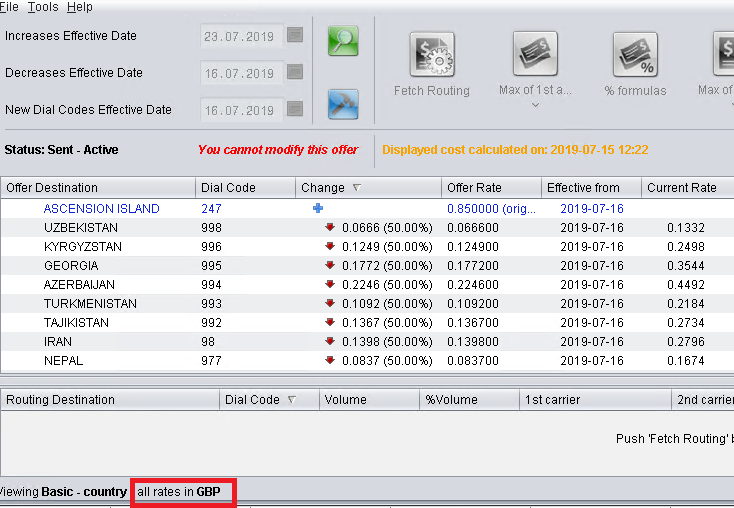
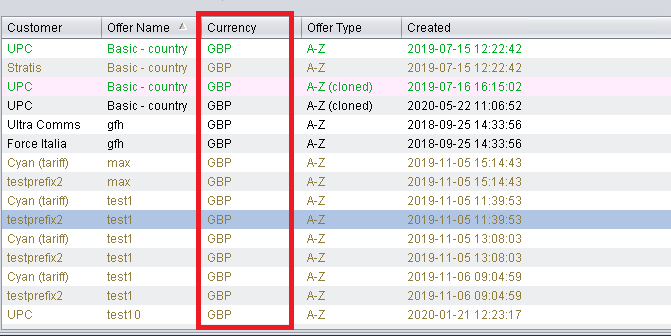
Billing
In Credit Management screen, the Customer’s Credit and Supplier’s Debt are tracked in their own currencies. The currency is displayed for each value.
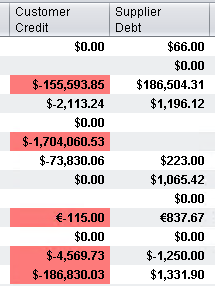
Invoices are always generated in the currency of the Customer the invoice is generated for.
So if Customer A is configured to use USD as the Customer currency and Customer B uses EUR, then the invoices for Customer A will be generated in USD and the invoices for Customer B will be in EUR.
The currency of the invoice can be seen in the main table on Invoices screen