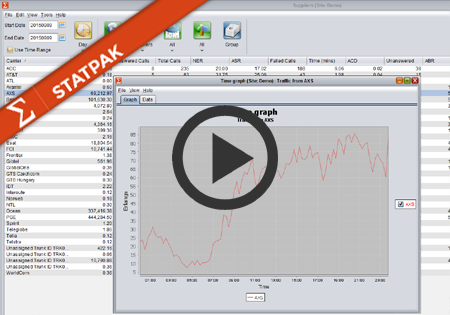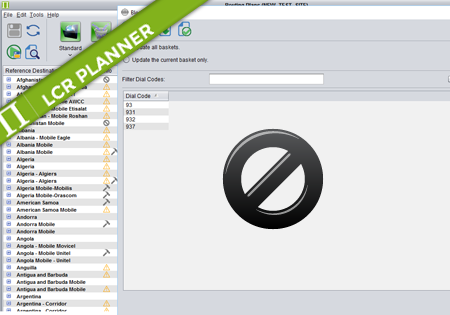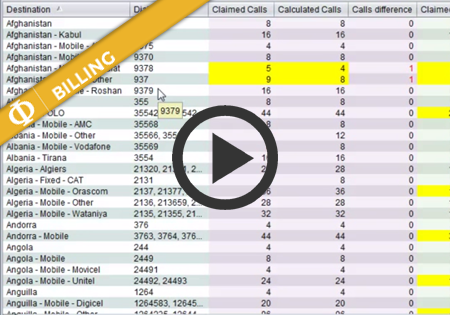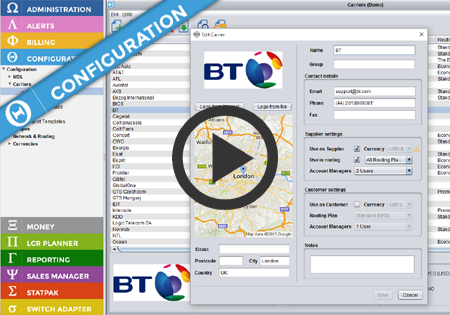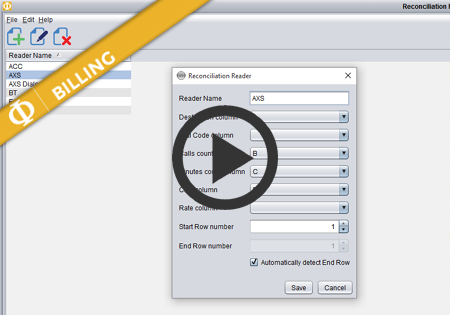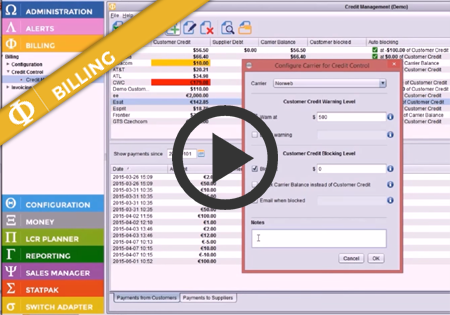Manual traffic blocking for Customers
In Credit Management screen of the Billing module you can now block traffic from a customer manually, even when that customer still has credit available.
To block traffic from a Customer, first Select the Customer and then push the red Stop button as shown here.
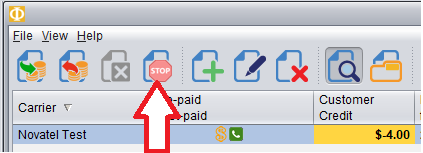
In the table it will show the traffic has been blocked manually

In the situation where the credit limit has been exceeded by a customer, and hence has been automatically blocked, but there is also a manual blocking of this customer active, then the table will show that the customer has been manually blocked. That is, the Manually blocked message has priority over the automatic blocking message. This means, it will will show the Customer as ‘Manually blocked’

The red highlighting of the balance indicates the traffic is also blocked due to exceeding the credit limit. If we now unblock the traffic manually, the traffic will still be blocked due to the balance exceeding the credit limit. If we, instead, do a top-up to bring the balance above the blocking level, it will remain manually blocked even when the balance is above the blocking level.
To manually unblock the customer, select the customer and then press the green Go button. This will remove the manual override blocking of this customer. However, if this customer has still exceeded its credit limit, then it will continue to be blocked due to the automatic blocking of customers when they exceed their credit limit.
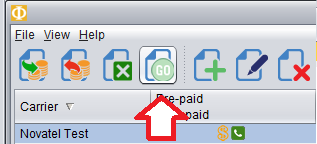
When you view the log of changes, you will see full details of blocking operations, including what effect it had, taking into account the state of automatic blocking due to credit balance.
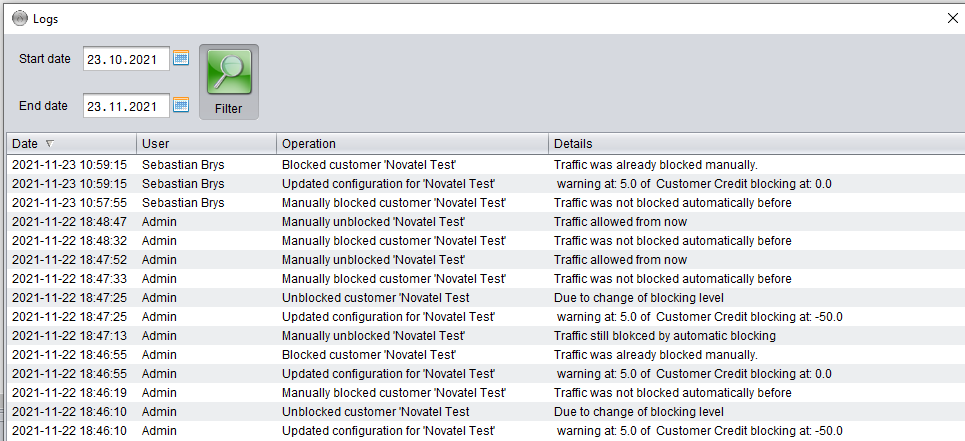
It requires certain privileges to be able to block/unblock traffic manually,