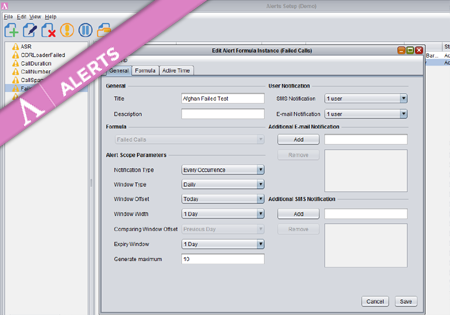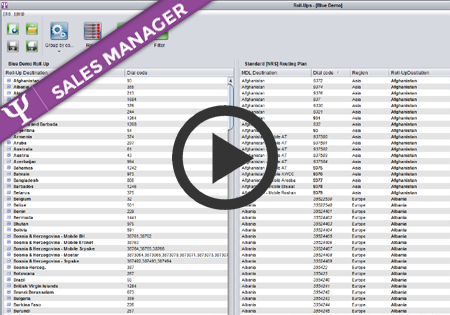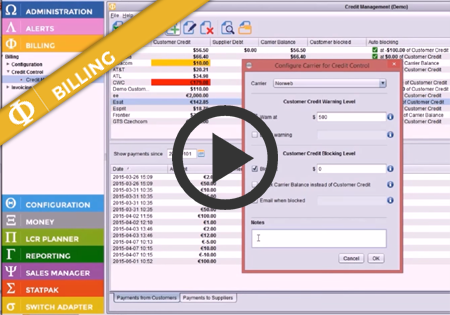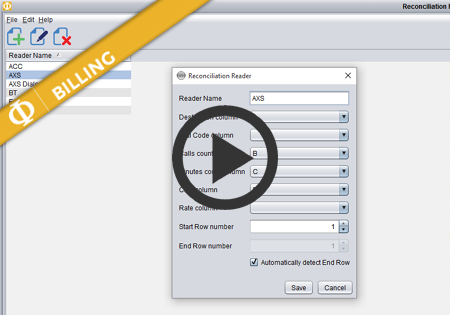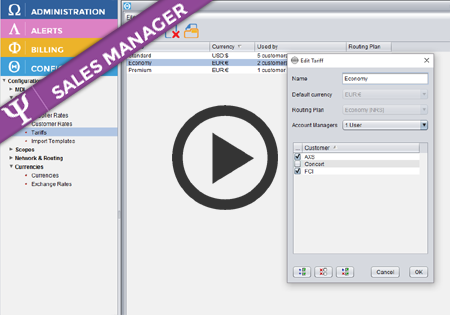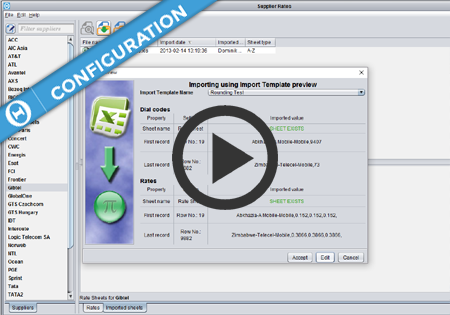Alert Formula Configuration
To create a new Formula Instance go to the Configuration screen and press the Add button.
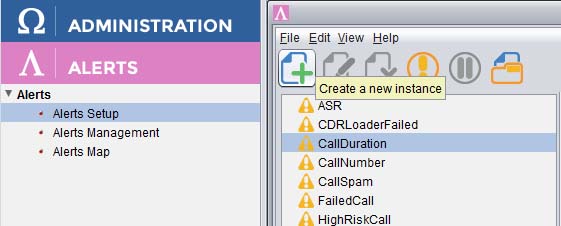
The dialog where you configure your new Alert Formula Instance has three main tabs storing different groups of properties.
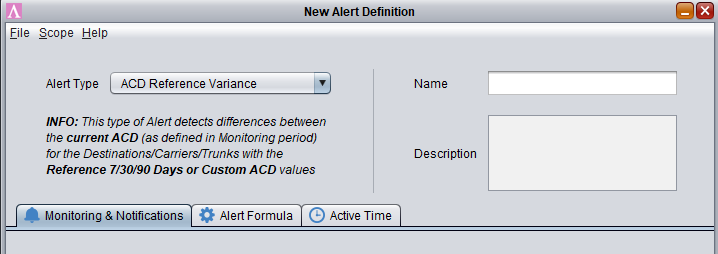
Provide a title and description for the new Formula Instance. On the right you may specify (optional) multiple e-mail addresses and mobile numbers of the persons who should be notified when this formula generates an alert.
From the Formula drop down list select a type of alert which you want to configure.
Monitoring & Notifications
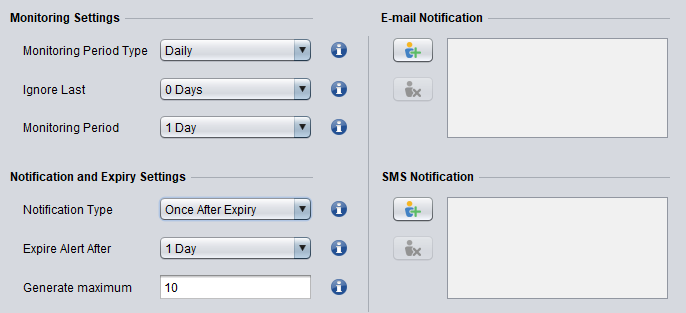
.
Notification Type specifies when an Alert should be generated by the Alert Formula Instance – only the first time when it meets the specified criteria or every time it happens.
Monitoring Period Type specifies what time period should be monitored by this Formula Instance.
This setting affects the Ignore Last, Monitoring Period and Expire Alert After drop down lists content.
If you select Daily, you will have the Ignore Last, Monitoring Period and Expire Alert After will be in days
If you select Hourly, you will have the Ignore Last, Monitoring Period and Expire Alert After will be in hours
If you select Quarter-Hourly, you will have the Ignore Last, Monitoring Period and Expire Alert After will be in quarters and hours.
Ignore Last specifies how long a period of recent time should NOT be taken into account while monitoring the traffic. E.g. If you specify Monitoring Period Type to Hours and set Ignore Last to 3 hours, only the statistics older than 3 hours will be monitored.
Monitoring Period is the width of the time period in the units specified in Monitoring Period Type which should be monitored. Continuing the previous example, if in the previous setting you add Monitoring Period set to 5 hours, the alerts will monitor traffic of 5 hours (the width of the window) before the last 3 hours (3 hours of offset).
Expire Alert After defines when the generated Alerts should be automatically removed from the system.
Generate maximum specifies the maximum number of Alerts this formula may produce at once.
Alert Formula
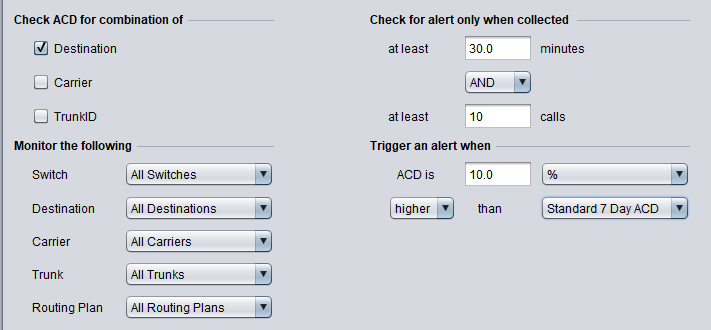
Properties on Alert Formula tab define which data should be monitored and the condition when the Alert should be generated. The set of properties may be different for different Formula Types.
In most Formula Types you need to specify the direction of the traffic to observe. For the ‘ASR/ACD Reference Variance’ formulas you also need to set which Reference ASR/ACD the current values should be compared to.
The ‘combination of’ checkboxes determine the grouping by which the statistics will be both monitored and alerted by. For example, if you select Destination, it will take the ASR/ACD for the whole destination (Afghanistan, Afghanistan Mobile etc) and compare with the Reference value.
If you select both Destination and Carrier, it will take the ASR/ACD for each carrier-destination combination:
e.g.
Afghanistan for Carrier 1
Afghanistan for Carrier 2
Afghanistan for Carrier 3
…
Afghanistan Mobile for Carrier 1
Afghanistan Mobile for Carrier 2
Afghanistan Mobile for Carrier 3 etc
and compare each one with the Reference value.
The same approach is used for TrunkID checkbox.
The Monitor following group of drop down lists determine the data from which switches, destinations, carriers, trunks and LCR Plan should be monitored.
The Check alert only when collected settings define the limit in minutes and/or calls below which this Alert Formula Instance should not be active.
Trigger an alert when – the condition under which the alert should be generated. Positive values will trigger an alert when the difference between the processed value and the reference one is higher than this parameter. Negative values will trigger an alert when the difference is lower than this parameter.
Active Time parameters
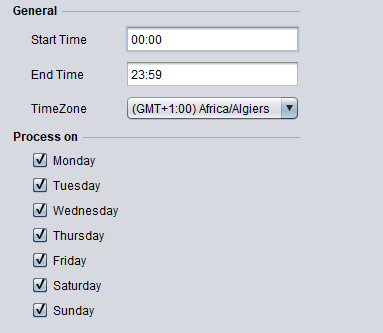
These settings define the days of week and the time period during the day when the Alert Formula Instance should be active (monitor the applications/traffic and generate Alerts)
Managing formulas

The Alert Formula Instances that have been created will be grouped in the tree on the left depending on Formula category they use. If you do not want some particular Alert Formula Instance to monitor the traffic for some time, there is no need to remove it and recreate in the future. The Alert Formula Instances may be temporarily disabled by pressing the pause button when the instance is selected. You may then press the resume button to enable the instance again.
You may add, edit and remove the Alert Formula Instance using the appropriate buttons.